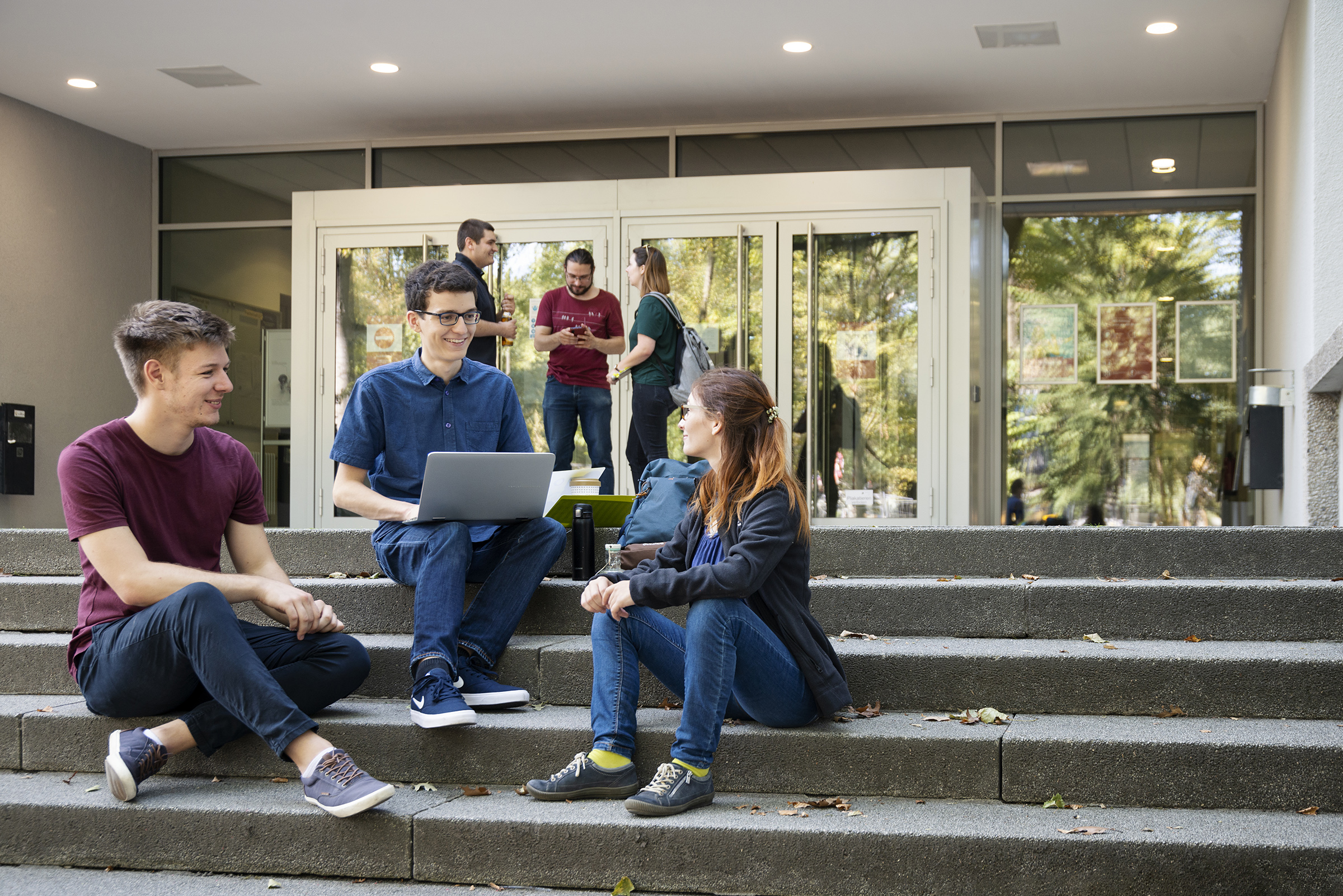
Login data
How to get and set up your login data provided by the data center (Rechenzentrum, RZ)
For your studies you will need your RZ login data. You can get your RZ login data in the Campus Management System .
Step 1 – Log in to Campus-Management-System
To get your RZ login data, please first enter your login data you used durig your application process (from Hochschulstart) in the top-right corner of the Campus Management System starting page, then press the "Anmelden" (Login) button.
You did not receive any login data during your appication process or you forgot your login data?
In case you did not receive any login data during the application process, please contact the Student Registry / Student Office
The Student Registry can generate a temporary application account. By clicking on „Bewerber-Zugangsdaten vergessen“ ('I forgot my application passwort' button) you can get an application-password which you can use to log in following the procedure described above.
In case you do not know or remember the user name (“Benutzerkennung”) from your application process, please contact the Student Registry
(Tip: the applicant user name usually contains a part of your surname).
In case you do not remember the password from your application process, please click on „Bewerber-Zugangsdaten vergessen“ ('I forgot my application password' button.)
The new the applacation password will be send to the e-mail-address you used for your application.

Step 2 – Get your RZ login data (RZ-Zugangsdaten)
After you logged in navigate to „Mein Studium“ → „Studienservice“ → „Bescheinigungen“.
Here you can download and save the PDF document „RZ-Zugangsdaten“.
In this PDF document you can find your RZ user name (ex. xyab1001) and your RZ password. Together, they are your RZ login data.
You can't find the PDF document "RZ-Zugangsdaten" or there is no password in the document?
In order to access your RZ login data, you first have to be completely enrolled by the Student Registry.
If you are unsrue about your enrollment status please contact the Student Registry.
You are sure about your positiv enrollment status, but when you open the PDF document "RZ-Zugangsdaten" you get the message "(Sie haben Ihr Initial-Passwort schon verbraucht!)"?
Please wait one to two days, then access (download) the PDF document again.

Step 3 – Change your initial RZ password
From now on always use your RZ login data to acces the IT-systems and services provided by the university.
You won't need your application login data anymore.
IMPORTANT
⇓
Please note:
You can only access Campus Management System with your application login data at the beginning of your studies (to get your RZ login data).
Afterwards, you can only access it with your RZ login data. At this point your initial RZ password has to be changed at least once, otherwise logging in to the Campus Management System will not work.
To change your RZ password you will need to acces the university network.
If you are on campus, just use a pc in one of the dedicated student pc-rooms.
After you successfully accessed the university network please navigate to the "User-Lifecycle-Management system (ULM)" and click on „Change Password“. Please put in your RZ-account into "user ID", then your current passwort and then your new password twice. Please be aware of the restrictions/conventions your new password needs to follow. Then click on "Submit".
Only when you get the message „password changed" the change of your RZ-password was successfull.
You can find addtional information in our brochure Flyer IT-Basisinformationen und Basisdienste at the page of the data center (Rechenzentrums.)
At the page of the data center (Rechenzentrum) you can also find important information regarding the various other IT systems and services for your studies.